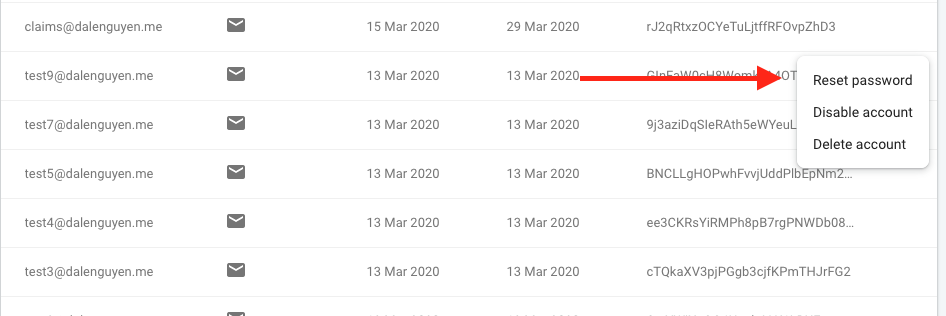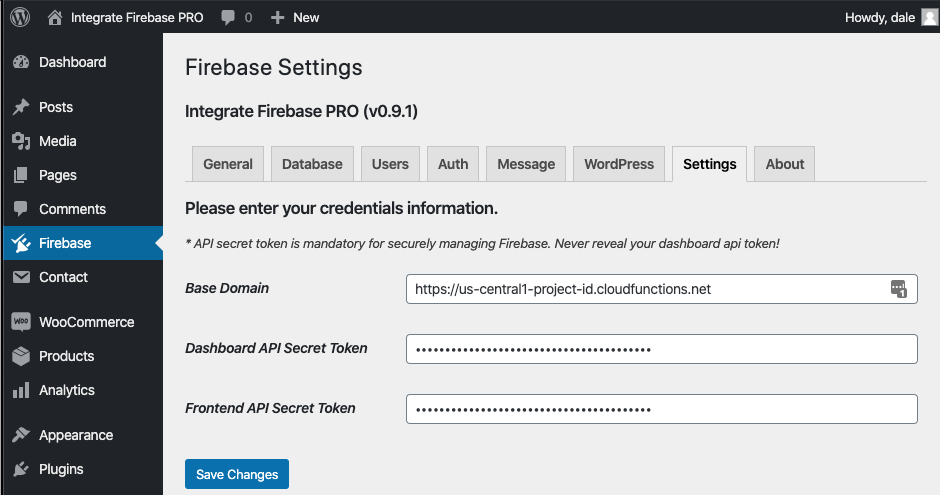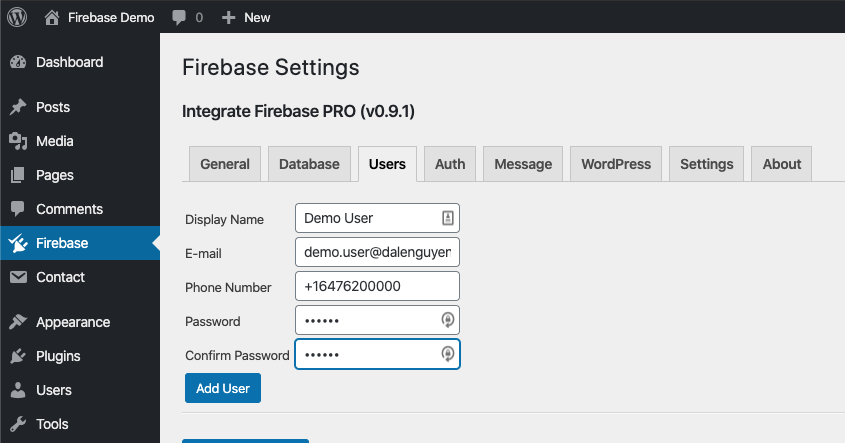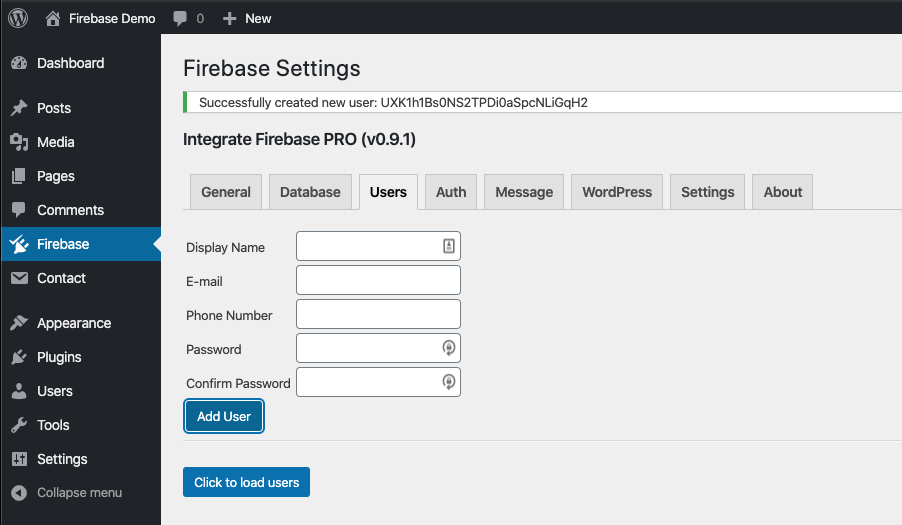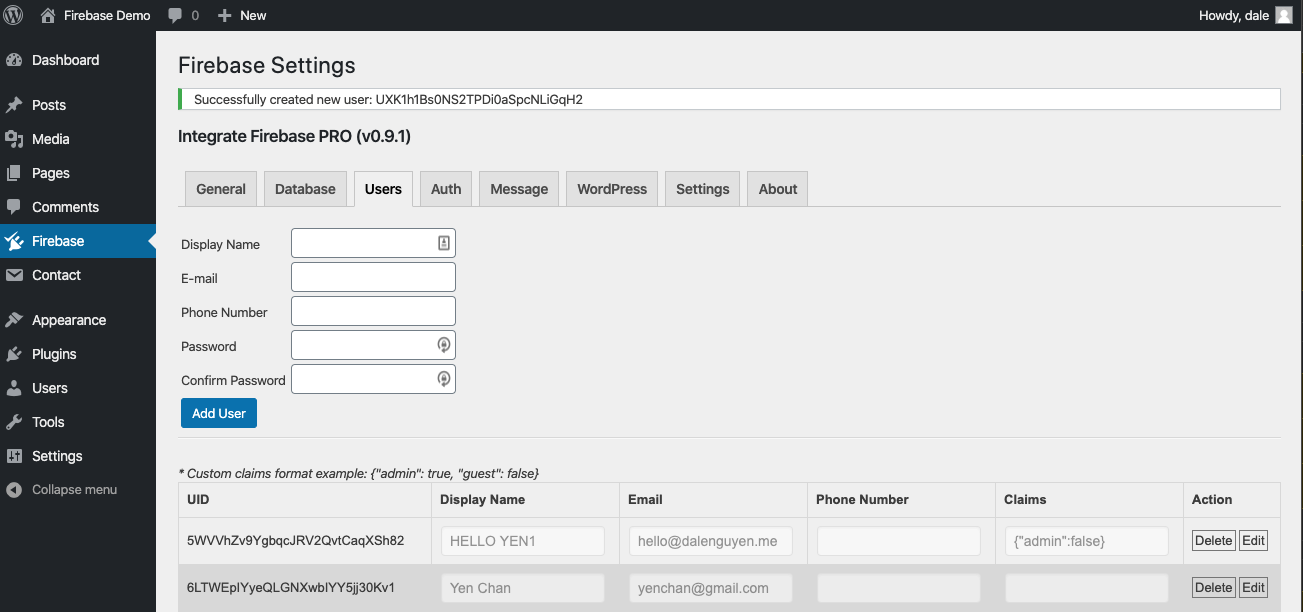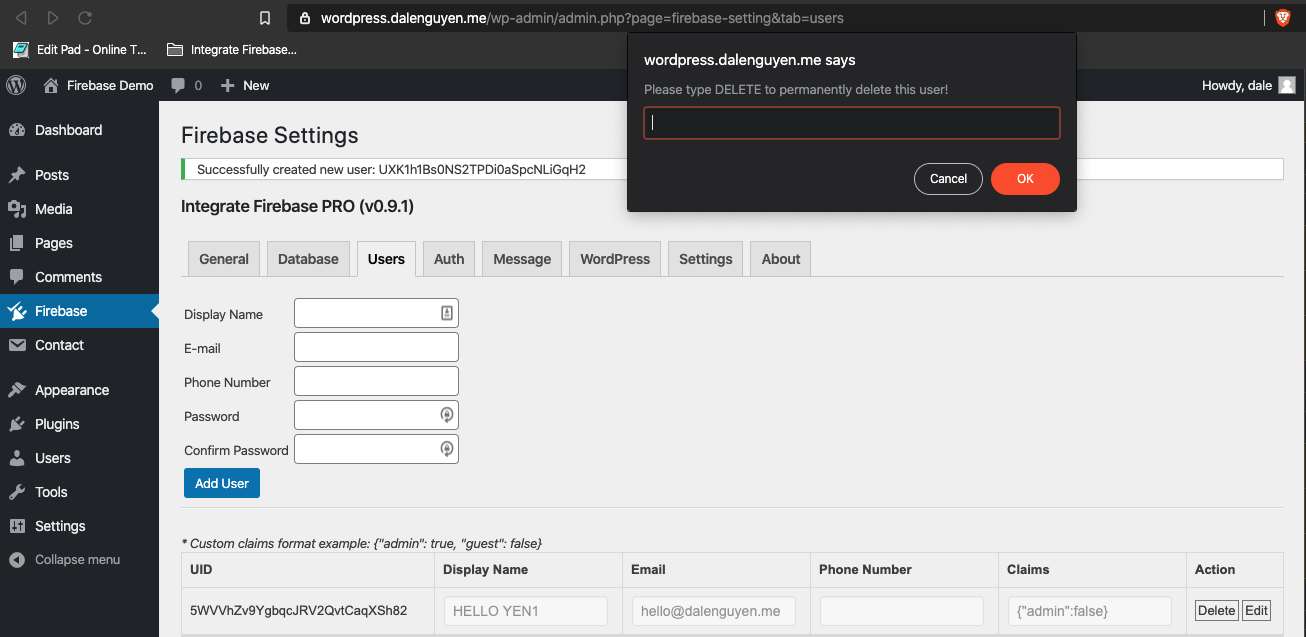Manage Firebase Users in WordPress Dashboard¶
Google provided a great tool for authentication. However, it is not convenient in terms of user management. As you can see, the options are limited.
That is why I want to make it easier for the webmaster if they want to create, read, update and delete (CRUD) a Firebase user directly through WordPress dashboard.
Prerequisite¶
Before you can achieve this, you have to configure Firebase > Settings with your Base Domain and Dashboard API Secret Token. You can take a look at how to set it up the Integrate Firebase to WordPress section.
Firebase Users Management¶
User management is under the Firebase > Users tab. You will see a form where you can add a new User to Firebase. Remember that the user will be added to Firebase, not WordPress.
If the process is successfull, you will be notified with a message that contains the user id.
If you want to read, modify or delete a user, you can press on “Click to load users”. You can find the information about Firebase users where you can update the display name, email, phone number, and even user custom claims.
When you delete a user, there will a prompt to confirm if you want to delete it to make sure that you do not accidentally press the delete button.
Note: the limit now is 1000 users. I will try to make it better in the next release.