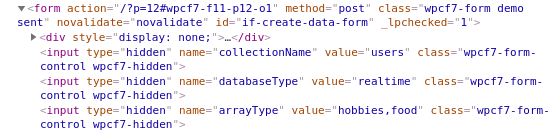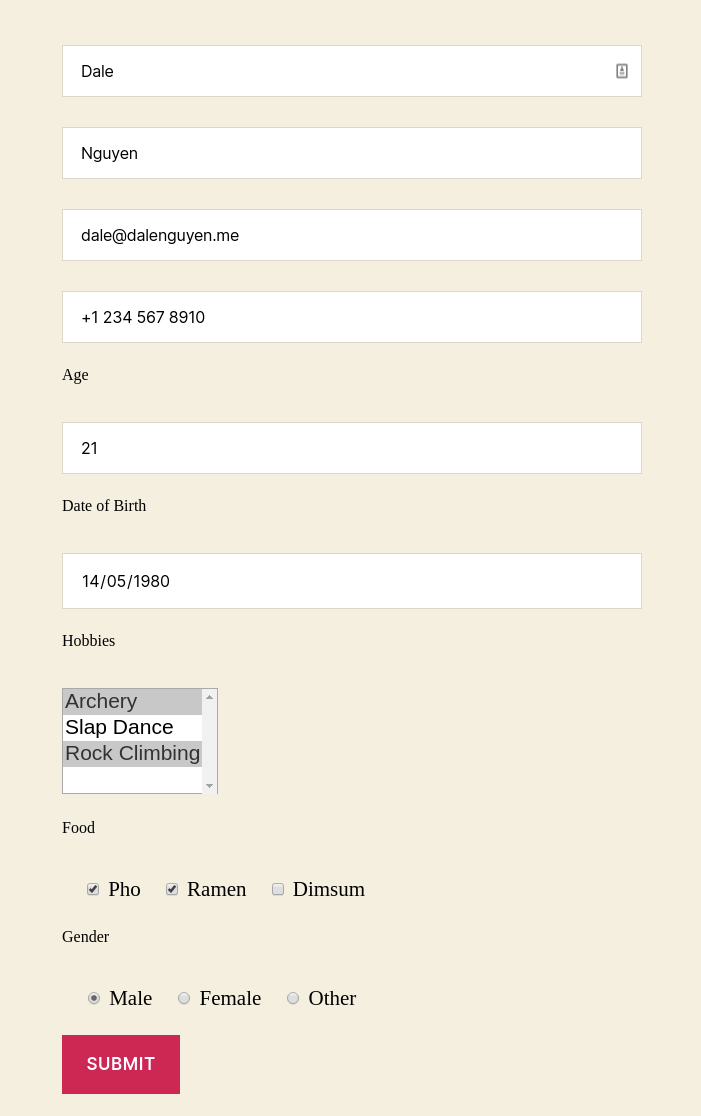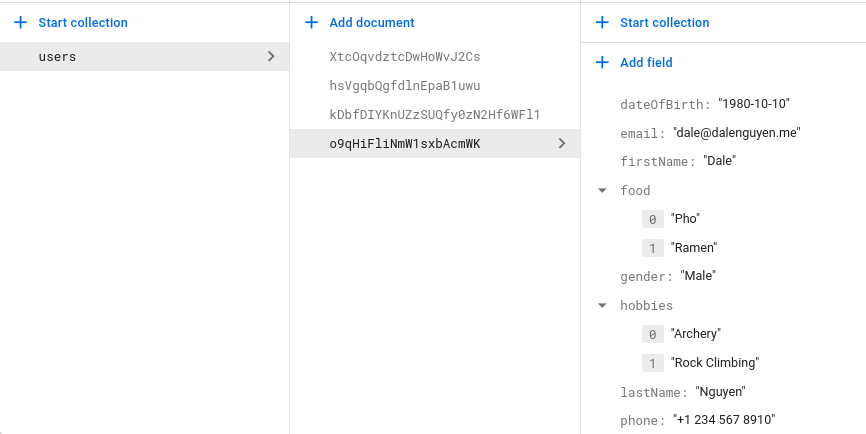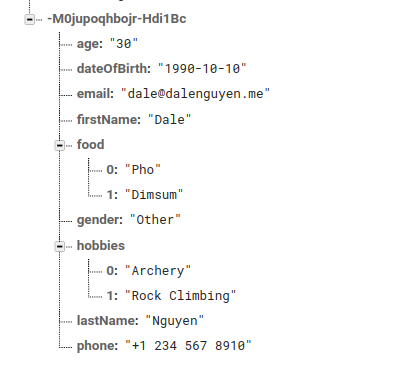How to Save Data from WordPress to Firebase (Realtime + Firestore)¶
In this guide, I will show you how to add new data to Realtime database Firestore. In this example, I use Contact Form 7, but you feel free to design your own form or use other plugin.
The reason that I use Contact Form 7 is because it’s the most popular form in WordPress plugin. It is well supported and highly customisation. You don’t have to worry about form validation or email handling after submitting a form.
If you decide to create your own custom form, remember to add “if-create-data-form” as an ID to your form, together with the hidden fields below.
Prerequisite¶
Before saving data to the Firebase, we need to add the public collections to the Firebase environment. Without this step, your data won’t be saved.
In order to add the public collections, you can open the terminal and run this
firebase functions:config:set public.collections="users" --project project-id
__NOTE__: This will allow WordPress public frontend to write data to users collection. Remeber that it’s case sensitive. It should only be used for public collection such as Contact. Please don’t use this approach for private or secured collection. If you don’t want public to write data to this collection. You can set the post as private and add new data after you log in to WordPress.
Example of creating new form and writing data to Firestore¶
Sample of data that I will use to update to Firestore
export interface Contact {
firstName: string
lastName: string
email: string
phone: string
age: string
dateOfBirth: string
hobbies: array<string>
food: array<string>
gender: string
}
From that you can create a sample form in Contact tab. The hidden fields are important.
- [hidden collectionName “users”] -> collection name is users.
- [hidden documentId “1”] -> it will override the document id 1. This field is optional.
- [hidden databaseType “firestore”] -> data will be saved in firestore.
- [hidden arrayType “hobbies,food”] -> array data should be added to arrayType field. This field is optional.
- [hidden dateType “dateOfBirth”] -> will save as ISO string type. This field is optional.
[hidden collectionName "users"]
[hidden documentId "1"]
[hidden databaseType "firestore"]
[hidden arrayType "hobbies,food"]
[hidden dateType "dateOfBirth"]
[text* firstName placeholder "First Name"]
[text* lastName placeholder "Last Name"]
[text* email placeholder "Email"]
[tel phone placeholder "+1 647 620 0000"]
<label for="age">Age</label>
[number age id:age min:1 max:100]
<label for="dateOfBirth">Date of Birth</label>
[date* dateOfBirth id:dateOfBirth]
<label for="hobbies">Hobbies</label>
[select* hobbies id:hobbies multiple "Archery" "Slap Dance" "Rock Climbing"]
<label for="food">Food</label>
[checkbox food id:food "Pho" "Ramen" "Dimsum"]
<label for="gender">Gender</label>
[radio gender id:gender default:1 "Male" "Female" "Other"]
[submit id:if-data-submit "Submit"]
The shortcode will be added to the WordPress page or post. With the id: “if-create-data-form”. The id is important in order for the plugin to save the data to firebase.
[contact-form-7 id="11" html_id="if-create-data-form" title="Contact form 1"]
After submitting, data will be saved to Firestore
Example of creating new form and writing data to Realtime¶
If you want to save data to Realtime database, the only thing that you need to change is the databaseType hidden field.
[hidden databaseType "realtime"]
If there form is valid, the data will be saved to realtime database
Addition Settings¶
Contact form 7 comes with extra configurations. If you don’t want to send a confirmation email to customers, you can this line to the addition settings.
skip_mail: on