WordPress User Integration
This feature solves the authentication problem. This is an example from one of my potential clients. The client has a mobile app (Firebase users), and they want those users to login to a separate WordPress website without registering again.
And this plugin can help you to achieve just that. Authentication also work for WordPress multisite.
At this stage, it helps to authenticate to WordPress dashboard with a subscriber or customer role (WooCommerce). And the password will be dominated by Firebase Users. User cannot change password when logging into WordPress dashboard. They have to use forgot password feature in Firebase in order to create a new password. And if the password is different in both systems, the next time user logs in through FirebaseUI Web shortcode, it will change the password in WordPress automatically.
Support: Social Logins, Email and Phone Number.
Firebase UID will be used as WordPress username. If they have display name from Firebase (e.g. Google login), it will update WordPress display name for a friendly user experience.
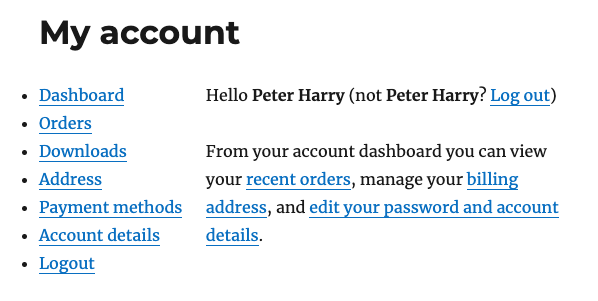
User Display Name in WooCommerce
Prerequisite
You need to deploy the cloud functions in order to use this feature properly. The cloud functions will help to secure the authentication process between WordPress & Firebase.
Login to WP Dashboard with Firebase Users
Important: Before doing this, you should keep a dashboard open for yourself, and open another private window in order to login with an email from Firebase, then assign the Admin right to that user before you log out of current window - to make sure that you can log in again with your Firebase user (with **admin** rights).
In case of logging out without assign another user with admin rights, you can rename the plugin folder, and login as usual.
Note: since v3.10.0, you can use https://your-website.com/wp-login.php?debug=true, then you can login back to your WordPress site.
This flow will utilize FirebaseUI Web workflow in order to authenticate users. In order to that, you have to log in to WordPress Dashboard, then Dashboard > Firebase > Auth.
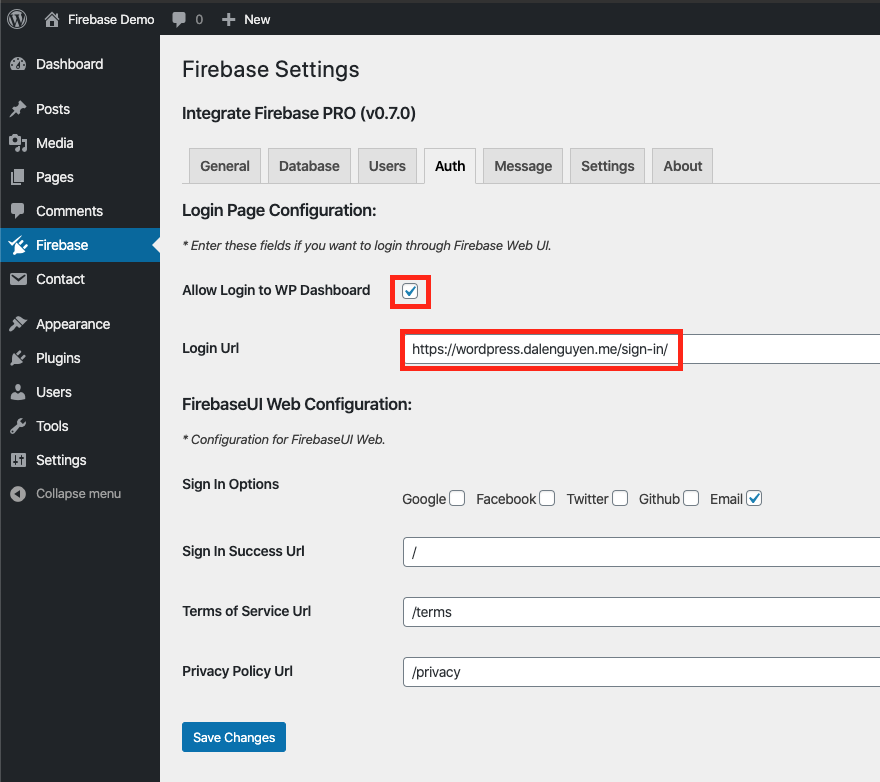
Firebase Auth Settings
Check Allow Login to WP Dashboard and enter you Login Url. It could be your homepage or a separate page just for logging in. From now, everytime users navigate to https://your-webiste.com/wp-admin, it will redirect to your new login page.
This page will contain the shortcode for logging in.
// Login, Register through FirebaseUI Web
[firebaseui_web redirect='link-to-page'][/firebaseui_web]
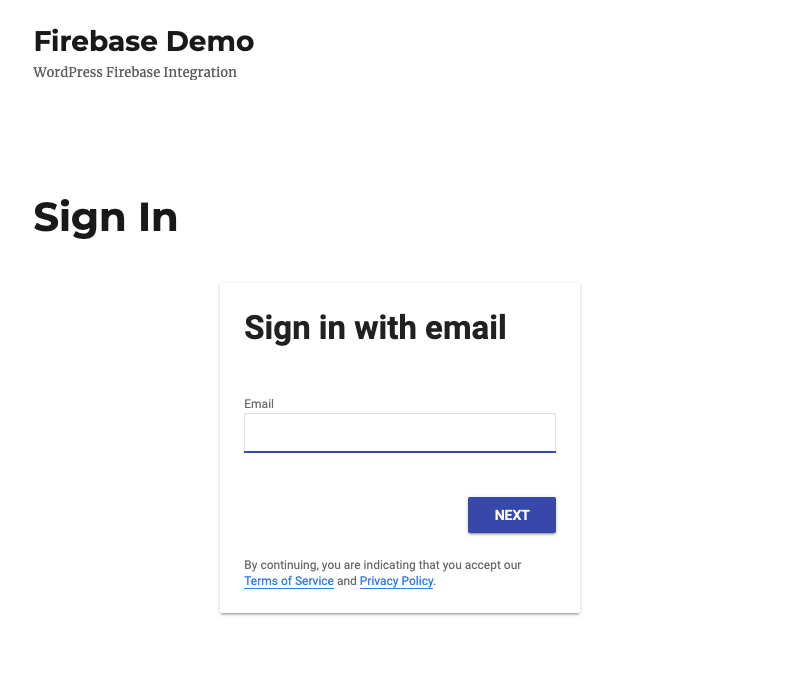
New WP Login Page
After users log in, it will create a new user in WordPress if the user doesn’t exist. Then authenticate it to WordPress dashboard automatically. In PRO - v1.17.0, while user logging in, there will be a loading state that prevents users from navigating to other pages until the login process is completed.
One thing to notice that, after user logs in via the plugin shortcode, the firebase uid is saved in user metadata, and you can retrieve it by using this example.
// This will return an array with firebase uid
$firebase_uid = get_user_meta( $user->ID , 'firebase_uid', true );
error_log($firebase_uid);
Notice: the WordPress username defaults to Firebase UID, and their display name will be set as Firebase Display Name or Phone Number (via phone authentication). User can change their display name if they want. This is only affect since v1.4.0
Notice: Since v3.10.0, username is humanize, and it will be used as WordPress username.
When users log out from dashboard, that means they will also be logged out to Firebase.
Improve Website Performance
In version 3.33.0, we made an improvement that helps to improve performance of your website. You can find it under the Auth tab in the plugin configuration.
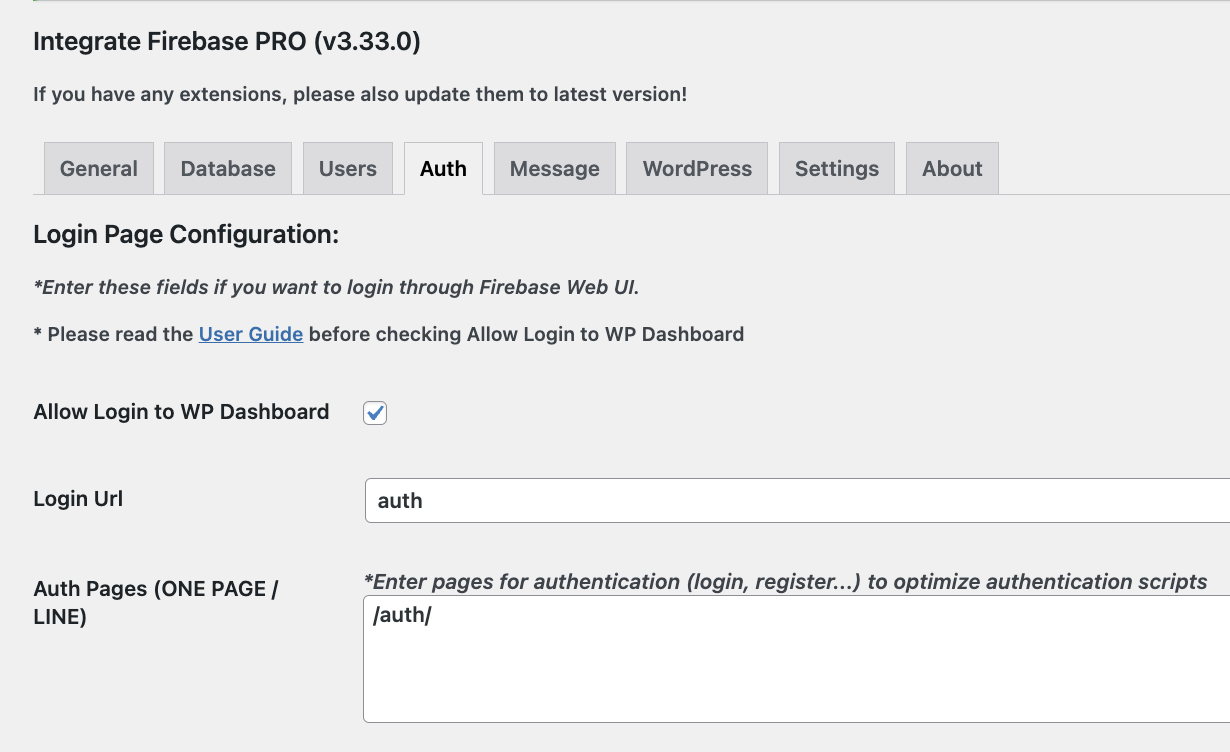
Auth Pages Option
By default, the authenticate scripts will load in all pages. If you want to load the authenticate scripts only for some specific pages, then you can add the list of the pages to the auth-pages field.
Each page will be separated by a new line. Here is an example:
/
/login/
/register/
This configuration will load the script on the homepage, login page and register page. Remember that the / is mandatory.