Update the Plugin
The plugin is not in WordPress.org, you can not update automatically through WordPress dashboard.
There are two ways that you can update the plugin to a newer version without losing the current settings. Please don’t delete the plugin and reinstall it, you will have to reconfigure the plugin again if you do that.
Before updating, please check the readme.txt for instruction.
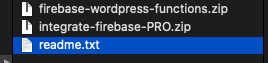
Plugin folder
The readme will let you know if you need to install the cloud functions or not. If it doesn’t mention the plugin in the changelog, you can ignore the cloud functions folder.
1. Auto Update Plugin
You have an option to auto-update the plugin by going to My Account and configure the product key in Toggle auto update configuration section. Then you can update the product key in WordPress Firebase > Settings dashboard.
2. Update the plugin via WordPress Dashboard
Since WordPress 5.5, you can upload the plugin zip file and update it directly using WordPress Dashboard.
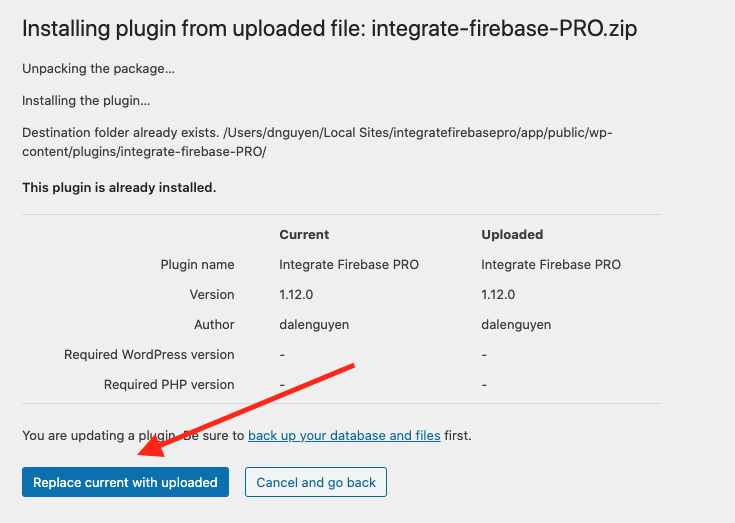
Replace current plugin
3. Update the plugin via Cpanel
You can login to your Cpanel and override the plugin folder with the newer version.
4. Update the plugin via a Ftp Client
You can use an Ftp client such as FileZilla in order to connect to your hosting, and override the plugin folder with a newer version.